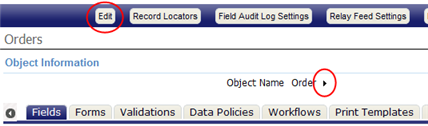Difference between revisions of "Object Properties"
imported>Aeric m (Text replace - 'Data & Presentation > Objects' to 'Data > Objects') |
imported>Aeric m (Text replace - '{{Permissions|Customize Objects|edit Fields}}' to '{{PermissionRef|Customize Objects|edit Fields}}') |
||
| (31 intermediate revisions by the same user not shown) | |||
| Line 1: | Line 1: | ||
'''Designer | '''Designer > Objects > {object} > [Edit]''' | ||
Object properties are attributes of an object, akin to the color or model of a motor vehicle. | |||
===Object Information=== | {{Note|This page shows chosen options only. Click '''[Edit]''' to see the full range of choices.}} | ||
===About Object Properties=== | |||
When creating an object, only a small subset of the object's properties can be defined. But once created, many additional properties become available: | |||
:* Click the '''[Edit]''' button at the top of the page to modify them, | |||
:* or click the small triangular arrow next to the object name, to display them | |||
::[[File:ObjectPropertiesAccess.png]] | |||
{{Note|To change object relationships defined in the '''Related (object) Information''' section at the end of the object properties, you click in that section directly. When you click the '''[Edit]''' button, you can no longer see those relationships.}} | |||
===Working with Object Properties=== | |||
{{PermissionRef|Customize Objects|edit Fields}} | |||
When viewing an object, you click the '''[Edit]''' button to modify properties. You can also click the section-expand icon ([[File:Sections-expand.gif]]) to see that information, and then click the section-collapse icon ([[File:Sections-collapse.gif]]) to close it again. | |||
{{Note| | |||
:* The object ID is only visible when you expand the properties section using the [[File:Sections-expand.gif]] icon. (That information is never needed in the GUI, however, and even the [[API]]s work with object names.) | |||
:* Only a subset of the properties are shown when creating an object. To see that subset, visit [[Object Properties when Adding]].}} | |||
===Object Properties Settings=== | |||
====Object Information==== | |||
:;Object Name:Used by the system | :;Object Name:Used by the system | ||
::Only alphanumeric (<tt>a-z A-Z 0-9</tt>) and underscore (<tt>_</tt>) characters are allowed, no spaces | ::Only alphanumeric (<tt>a-z A-Z 0-9</tt>) and underscore (<tt>_</tt>) characters are allowed, no spaces | ||
::Must be | ::Must be 64 characters or less | ||
:;Display Label (Plural):Plural form of the Object Name | :;Display Label (Plural):Plural form of the Object Name | ||
:;Display Label (Singular):Object Name | :;Display Label (Singular):Object Name | ||
:;Active:When clicked, this object is active in the system | :;Active:When clicked, this object is active in the system | ||
:;Make this object available as Tab:Checked by Default | :;Make this object available as Tab:Checked by Default | ||
::*If checked, this object is available as a tab in the UI (User Interface) | ::*If checked, this object is available as a tab in the UI (User Interface) | ||
::*If unchecked, this object is hidden | ::*If unchecked, this object is hidden | ||
:::*Hidden tabs are used to hold information and support related objects | :::*Hidden tabs are used to hold information and support related objects | ||
:::* | |||
: | :;Web Enabled: | ||
:;Help URL | ::* This option is available only for {{type|}}s and [[Prospects]]. | ||
::* When checked, this object is web enabled, and data can be added to the object, from a [[Web Form]] | |||
:;Help URL: | |||
::* Base URL for the custom help web page which can be specified for an Object) | |||
::* Optional. | |||
:: ''Learn more:'' [[Help URL]] | |||
:;Available for Reporting:Optionally, make this object unavailable for [[Reports]] | :;Available for Reporting:Optionally, make this object unavailable for [[Reports]] | ||
::Checked by Default | ::Checked by Default | ||
::*If checked, this object is available for use in [[Reports]] | ::*If checked, this object is available for use in [[Reports]] | ||
::*If unchecked, this object is not available for use in [[Reports]] | ::*If unchecked, this object is not available for use in [[Reports]] | ||
:;Available for Search:Optionally, make this object unavailable for [[Search]] | :;Available for Search:Optionally, make this object unavailable for [[Search]] | ||
::Checked by Default | ::Checked by Default | ||
::*If checked, this object is available for use in [[Search]]es | ::*If checked, this object is available for use in [[Search]]es | ||
::*If unchecked, this object is not available for use in [[Search]]es | ::*If unchecked, this object is not available for use in [[Search]]es | ||
:;Recycle Deleted Records:Define how deleted items are discarded from [[Objects]] | :;Recycle Deleted Records:Define how deleted items are discarded from [[Objects]] | ||
::Checkbox, checked by default | ::Checkbox, checked by default | ||
::*If checked, ''Soft Delete'' is enabled; Deleted items are placed in the [[Recycle Bin]], and can be [[Recycle_Bin#Restore|Restored]] | ::*If checked, ''Soft Delete'' is enabled; Deleted items are placed in the [[Recycle Bin]], and can be [[Recycle_Bin#Restore|Restored]] | ||
::*If unchecked, ''Hard Delete'' is enabled; Deleted items are [[Recycle_Bin#Delete_Forever|Deleted Forever]], and are not moved to the [[Recycle Bin]] | ::*If unchecked, ''Hard Delete'' is enabled; Deleted items are [[Recycle_Bin#Delete_Forever|Deleted Forever]], and are not moved to the [[Recycle Bin]] | ||
===View Configuration=== | ====View Configuration==== | ||
:;Standard View:Default, allows creation of [[Views]] based on the fields present in this object | :;Standard View:Default, allows creation of [[Views]] based on the fields present in this object | ||
:;Database View:Allows creation of [[Views]] based on [[Database View]]s that contain this object | :;Database View:Allows creation of [[Views]] based on [[Database View]]s that contain this object | ||
::Note: A Database View can be selected for a ''View Configuration'' in (at most) one object | ::Note: A Database View can be selected for a ''View Configuration'' in (at most) one object | ||
===Permissions=== | ====Permissions==== | ||
:*Enabled by default, these options determine if the specified action is available for the object<br/>'''Note:''' ''For any action that is disabled, the related action buttons are hidden in the UI, and access via APIs is also disabled.'' | :*Enabled by default, these options determine if the specified action is available for the object<br/>'''Note:''' ''For any action that is disabled, the related action buttons are hidden in the UI, and access via APIs is also disabled.'' | ||
:*To disable an action, uncheck the checkbox | :*To disable an action, uncheck the checkbox | ||
| Line 47: | Line 79: | ||
::*Delete: Delete records from the object, enabled by default | ::*Delete: Delete records from the object, enabled by default | ||
===Access Control=== | ====Access Control==== | ||
:;Role Based Permissions:''Learn more: [[Role Based Permissions]] | :;Role Based Permissions:''Learn more:'' [[Role Based Permissions]] | ||
:;Custom Access Criteria:''Learn more: [[Custom Access Criteria]] | :;Custom Access Criteria:''Learn more:'' [[Custom Access Criteria]] | ||
{{Note|Permissions settings take precedence over Access Control.}} | |||
===Notes and Activities Management=== | ====Notes and Activities Management==== | ||
:;Track Notes and Attachments:When selected, this object will track [[Notes and Attachments]] in the [[Related Information]] section. | :;Track Notes and Attachments:When selected, this object will track [[Notes and Attachments]] in the [[Related Information]] section. | ||
:;Track Activities:When selected, this object will track Activities in the related information section | :;Track Activities:When selected, this object will track Activities in the related information section | ||
| Line 69: | Line 91: | ||
{{Tip|If an object is not Active or Web Enabled, or if you did not select the options to Track Notes, Attachments, and Activities, you can do so at any time. This feature lets you publish an application to the web, add notes, attachments, tasks, and appointments, log calls, send email, and perform other actions related to object records.}} | {{Tip|If an object is not Active or Web Enabled, or if you did not select the options to Track Notes, Attachments, and Activities, you can do so at any time. This feature lets you publish an application to the web, add notes, attachments, tasks, and appointments, log calls, send email, and perform other actions related to object records.}} | ||
=== | ====Forms Assignment==== | ||
: | This section determines which Forms are displayed for a given user. | ||
:;Using Custom Criteria:This option exists for backward compatibility. It is no longer possible to specify arbitrary access criteria (use Roles instead). However, applications which utilized this capability in the past will continue to work as they did before. | |||
Presentation | :;Using Custom Presentation Pages:Custom JSP/Html [[Pages]] are used to access object data. When this option is selected, the [[#Presentation Pages|Presentation Pages]] below appears. | ||
:;Using Roles:Use the role-based [[Forms#Forms Assignment|Forms Assignment]] capability for forms. | |||
: | <blockquote> | ||
: | :{| border="1" | ||
: | | | ||
:;Presentation Pages: | |||
:This section appears when the '''Custom Presentation Pages''' option is selected, above. | |||
:A Presentation Page gives you full control over the layout a user sees when adding, updating, or deleting a record. You can define a different JSP [[Page]] for each purpose, and use any layout controls you like in the page. | |||
:You can specify: | |||
: | ::* '''View Record Page''' - The page to use when viewing a record. | ||
::* '''Add Record Page''' - The page to use when adding a record. | |||
::* '''Update Record Page''' - The page to use when updating a record. | |||
:The dropdown list that accompanies each option lists the available JSP pages. | |||
:''Learn more:'' [[Pages#Presentation Pages for Record Data|Creating Presentation Pages for Record Data]] | |||
|} | |||
</blockquote> | |||
===Description Information=== | ====Description Information==== | ||
:;Description: Summarize the object in a paragraph or less. | :;Description: Summarize the object in a paragraph or less. | ||
:;Extended Meta Data: An area that can be used to include any additional class-specific data that an application may need. Examples include keywords and HTML code to use when displaying data. | :;Extended Meta Data: An area that can be used to include any additional class-specific data that an application may need. Examples include keywords and HTML code to use when displaying data. | ||
Latest revision as of 23:53, 22 October 2012
Designer > Objects > {object} > [Edit]
Object properties are attributes of an object, akin to the color or model of a motor vehicle.
About Object Properties
When creating an object, only a small subset of the object's properties can be defined. But once created, many additional properties become available:
- Click the [Edit] button at the top of the page to modify them,
- or click the small triangular arrow next to the object name, to display them
Working with Object Properties
Users that have the Customize Objects permission can edit Fields
When viewing an object, you click the [Edit] button to modify properties. You can also click the section-expand icon (![]() ) to see that information, and then click the section-collapse icon (
) to see that information, and then click the section-collapse icon (![]() ) to close it again.
) to close it again.
Note:
- The object ID is only visible when you expand the properties section using the
 icon. (That information is never needed in the GUI, however, and even the APIs work with object names.)
icon. (That information is never needed in the GUI, however, and even the APIs work with object names.) - Only a subset of the properties are shown when creating an object. To see that subset, visit Object Properties when Adding.
- The object ID is only visible when you expand the properties section using the
Object Properties Settings
Object Information
- Object Name
- Used by the system
- Only alphanumeric (a-z A-Z 0-9) and underscore (_) characters are allowed, no spaces
- Must be 64 characters or less
- Display Label (Plural)
- Plural form of the Object Name
- Display Label (Singular)
- Object Name
- Active
- When clicked, this object is active in the system
- Make this object available as Tab
- Checked by Default
- If checked, this object is available as a tab in the UI (User Interface)
- If unchecked, this object is hidden
- Hidden tabs are used to hold information and support related objects
- Web Enabled
-
- This option is available only for Custom Objects and Prospects.
- When checked, this object is web enabled, and data can be added to the object, from a Web Form
- Help URL
-
- Base URL for the custom help web page which can be specified for an Object)
- Optional.
- Learn more: Help URL
- Recycle Deleted Records
- Define how deleted items are discarded from Objects
- Checkbox, checked by default
- If checked, Soft Delete is enabled; Deleted items are placed in the Recycle Bin, and can be Restored
- If unchecked, Hard Delete is enabled; Deleted items are Deleted Forever, and are not moved to the Recycle Bin
View Configuration
- Standard View
- Default, allows creation of Views based on the fields present in this object
- Database View
- Allows creation of Views based on Database Views that contain this object
- Note: A Database View can be selected for a View Configuration in (at most) one object
Permissions
- Enabled by default, these options determine if the specified action is available for the object
Note: For any action that is disabled, the related action buttons are hidden in the UI, and access via APIs is also disabled. - To disable an action, uncheck the checkbox
- These selections work with Custom Access Criteria options in the Access Control section
- Add: Add records to the object, enabled by default
- Retrieve: Access records individually or via Views/Reports, enabled by default
- Update: Update records in the object, enabled by default
- Delete: Delete records from the object, enabled by default
- Enabled by default, these options determine if the specified action is available for the object
Access Control
- Role Based Permissions
- Learn more: Role Based Permissions
- Custom Access Criteria
- Learn more: Custom Access Criteria
Notes and Activities Management
- Track Notes and Attachments
- When selected, this object will track Notes and Attachments in the Related Information section.
- Track Activities
- When selected, this object will track Activities in the related information section
Tip: If an object is not Active or Web Enabled, or if you did not select the options to Track Notes, Attachments, and Activities, you can do so at any time. This feature lets you publish an application to the web, add notes, attachments, tasks, and appointments, log calls, send email, and perform other actions related to object records.
Forms Assignment
This section determines which Forms are displayed for a given user.
- Using Custom Criteria
- This option exists for backward compatibility. It is no longer possible to specify arbitrary access criteria (use Roles instead). However, applications which utilized this capability in the past will continue to work as they did before.
- Using Custom Presentation Pages
- Custom JSP/Html Pages are used to access object data. When this option is selected, the Presentation Pages below appears.
- Using Roles
- Use the role-based Forms Assignment capability for forms.
- Presentation Pages
- This section appears when the Custom Presentation Pages option is selected, above.
- A Presentation Page gives you full control over the layout a user sees when adding, updating, or deleting a record. You can define a different JSP Page for each purpose, and use any layout controls you like in the page.
- You can specify:
- View Record Page - The page to use when viewing a record.
- Add Record Page - The page to use when adding a record.
- Update Record Page - The page to use when updating a record.
- The dropdown list that accompanies each option lists the available JSP pages.
- Learn more: Creating Presentation Pages for Record Data
Description Information
- Description
- Summarize the object in a paragraph or less.
- Extended Meta Data
- An area that can be used to include any additional class-specific data that an application may need. Examples include keywords and HTML code to use when displaying data.