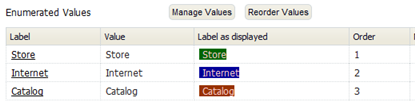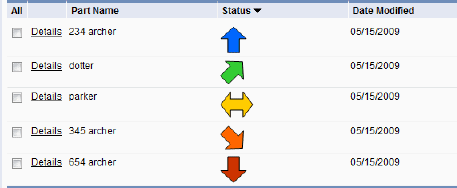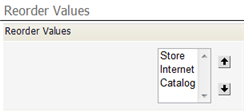Difference between revisions of "Manage and Reorder Enumerated Values"
From LongJump Support Wiki
imported>Aeric (Created page with "In the page that displays the field definition: #Go to the last section of the page, ''Enumerated Values''. #:File:Picklist_EnumeratedValues.png #Click '''[Manage Values]''' …") |
imported>Aeric |
||
| Line 4: | Line 4: | ||
#Click '''[Manage Values]''' to specify display text, color, images, and grouping labels. | #Click '''[Manage Values]''' to specify display text, color, images, and grouping labels. | ||
#:[[File:Picklist_ManageValues.png]] | #:[[File:Picklist_ManageValues.png]] | ||
#: | |||
#:For images, select files uploaded to the platform as [[Documents]]. This example shows the records that were created after selecting such graphic images from a picklist: | |||
#:[[File:Enumeratedstatuscheck.gif|none]] | |||
#: | |||
#Click '''[Reorder Values]''' to change the order in which they appear. | #Click '''[Reorder Values]''' to change the order in which they appear. | ||
#:[[File:Picklist_ReorderValues.png]] | #:[[File:Picklist_ReorderValues.png]] | ||
Revision as of 21:20, 23 January 2012
In the page that displays the field definition:
- Go to the last section of the page, Enumerated Values.
- Click [Manage Values] to specify display text, color, images, and grouping labels.
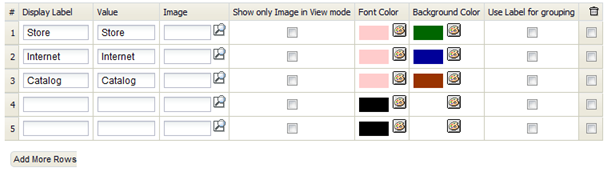
- For images, select files uploaded to the platform as Documents. This example shows the records that were created after selecting such graphic images from a picklist:
- Click [Reorder Values] to change the order in which they appear.