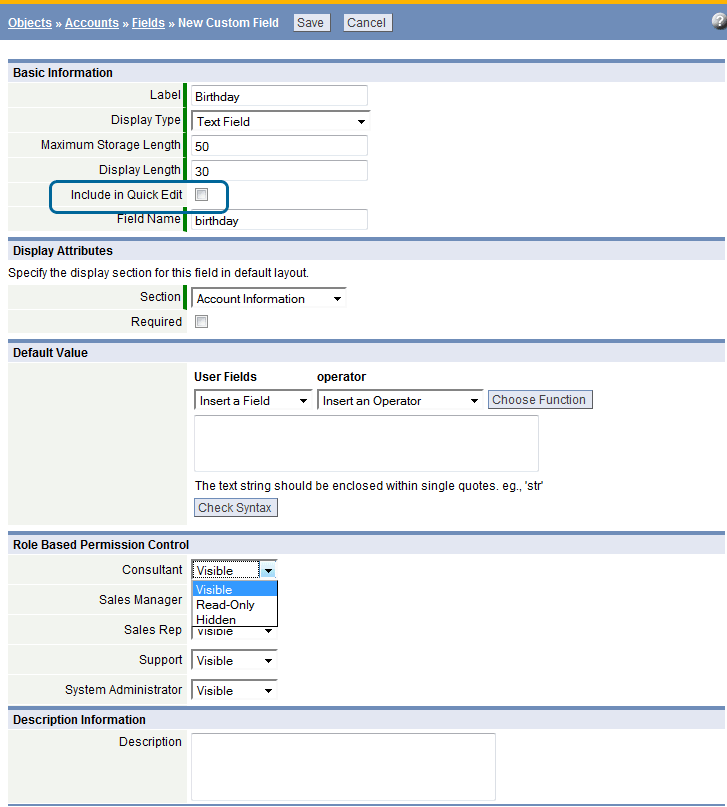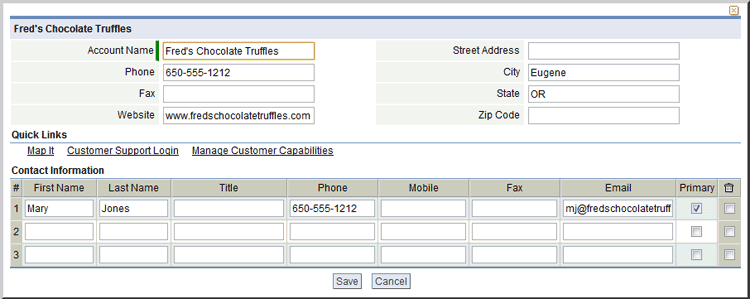Difference between revisions of "Quick Edit"
From LongJump Support Wiki
imported>Aeric m (Text replace - 'Setup > Customize > ' to 'Designer > Data & Presentation > ') |
imported>Aeric m (Text replace - 'Data & Presentation > Objects' to 'Data > Objects') |
||
| Line 2: | Line 2: | ||
==Enable Quick Edit in an Object== | ==Enable Quick Edit in an Object== | ||
#Click '''Designer > Data | #Click '''Designer > Data > Objects > {object}''' | ||
#Click the Fields tab | #Click the Fields tab | ||
#Select an existing Field to edit, or click the [New Field] button | #Select an existing Field to edit, or click the [New Field] button | ||
Revision as of 00:06, 3 June 2011
For Prospects, Accounts or Contacts objects only, the Quick Edit ![]() Icon can be enabled, to launch a prospect, account or contact window for editing.
Icon can be enabled, to launch a prospect, account or contact window for editing.
Enable Quick Edit in an Object
- Click Designer > Data > Objects > {object}
- Click the Fields tab
- Select an existing Field to edit, or click the [New Field] button
- Complete the required information - Learn more: Add Field
- Note: Dynamic Filters can be used in Default Values
- In the Basic Information section, check or uncheck the Include in Quick Edit checkbox
 icon; When checked, this field will appear in the Quick Edit window
icon; When checked, this field will appear in the Quick Edit window - Select the field that is eligible for a quick edit
Examples
The appearance of the Quick Edit window differs, depending on the type of object selected.
In a View or Report, use the ![]() to launch the Quick Edit window.
to launch the Quick Edit window.
- Quick Edit Contact
- Quick Edit Contact
- Quick Edit Account
- Quick Edit Account