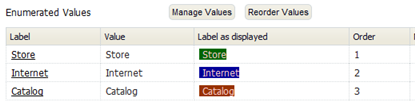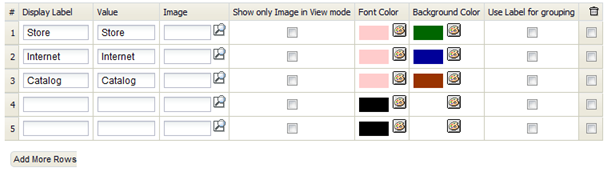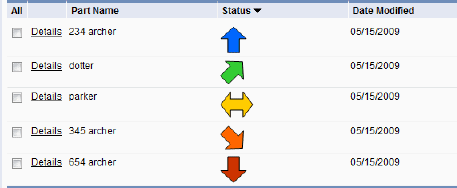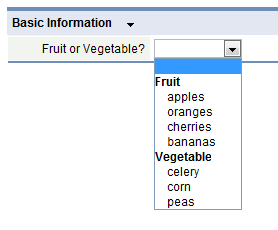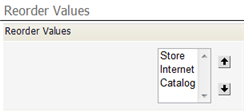Difference between revisions of "Manage and Reorder Enumerated Values"
From LongJump Support Wiki
imported>Aeric |
imported>Aeric |
||
| Line 2: | Line 2: | ||
:[[File:Picklist_EnumeratedValues.png]] | :[[File:Picklist_EnumeratedValues.png]] | ||
==== | ====Specify Display Text, Colors, Images, and Grouping Labels==== | ||
Click '''[Manage Values]''' to specify display text, color, images, and grouping labels. | |||
:[[File:Picklist_ManageValues.png]] | |||
;Specify images: | :*;Specify images: | ||
To specify images, first upload them to the platform as [[Documents]]. This example shows records that were created after selecting such | :: To specify images, first upload them to the platform as [[Documents]]. This example shows records that were created after selecting such images from a picklist: | ||
:[[File:Enumeratedstatuscheck.gif|none]] | ::[[File:Enumeratedstatuscheck.gif|none]] | ||
:*[[File:Picklistgroupbylabel.gif|right|upright|thumb|''Fruit'' and ''Vegetable'' are group labels]] ;Specify grouping labels: | |||
[[File:Picklistgroupbylabel.gif|right|upright|thumb|''Fruit'' and ''Vegetable'' are group labels]] | ::Select ''Use Label for Grouping'' to use labels for grouping, instead of making them selections, click . | ||
::This option is useful when a picklist is long, and can be organized into groups. | |||
::To be useful, the "Sort Alphabetically" box should be unchecked. | |||
:;Considerations: | ::;Considerations: | ||
::*The ''Use Label for grouping'' option is only available for Picklists | :::*The ''Use Label for grouping'' option is only available for Picklists | ||
::*After the ''Use Label for grouping'' option is selected, the ''Sort List Alphabetically'' option is reset to ''NO'' | :::*After the ''Use Label for grouping'' option is selected, the ''Sort List Alphabetically'' option is reset to ''NO'' | ||
::*If the ''Use Label for grouping'' option is selected, the enumerated values are not available for dependent field associations | :::*If the ''Use Label for grouping'' option is selected, the enumerated values are not available for dependent field associations | ||
====Reorder Values==== | ====Reorder Values==== | ||
Click '''[Reorder Values]''' to change the order in which the values appear: | |||
:[[File:Picklist_ReorderValues.png]] | :[[File:Picklist_ReorderValues.png]] | ||
{{Note|Reordering can be done only when the ''Sort List Alphabetically'' option is unchecked.}} | {{Note|Reordering can be done only when the ''Sort List Alphabetically'' option is unchecked.}} | ||
Revision as of 21:55, 23 January 2012
The Enumerated Values section of the page lets you specify display text and color, images, and grouping labels, as well as the return values for user selections:
Specify Display Text, Colors, Images, and Grouping Labels
Click [Manage Values] to specify display text, color, images, and grouping labels.
- Specify images
- To specify images, first upload them to the platform as Documents. This example shows records that were created after selecting such images from a picklist:
- ;Specify grouping labels:
- Select Use Label for Grouping to use labels for grouping, instead of making them selections, click .
- This option is useful when a picklist is long, and can be organized into groups.
- To be useful, the "Sort Alphabetically" box should be unchecked.
- Considerations
-
- The Use Label for grouping option is only available for Picklists
- After the Use Label for grouping option is selected, the Sort List Alphabetically option is reset to NO
- If the Use Label for grouping option is selected, the enumerated values are not available for dependent field associations
Reorder Values
Click [Reorder Values] to change the order in which the values appear: