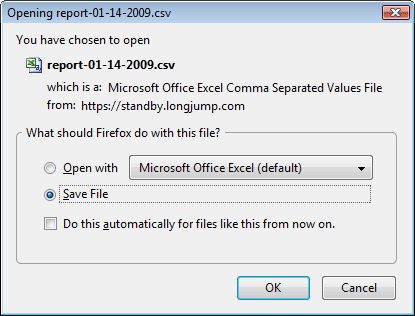Export to CSV Icon
From LongJump Support Wiki
To export a view to a CSV file:
- Click a tab to open the object of interest
- Choose the View of interest
- Click the Export
 icon
icon - A CSV file is created and downloaded
- The following dialog box may be displayed, depending on the web browser preferences
- Save the file to disk, or open it with the default spreadsheet application
- Learn more: CSV files