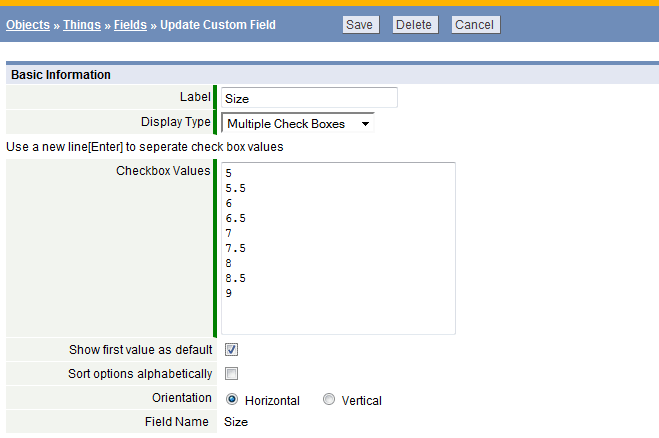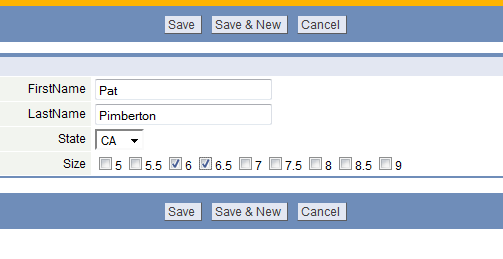Multiple Checkboxes
From LongJump Support Wiki
Multiple checkboxes provide options in a field to make multiple selections. Checked boxes have a value of "Yes/True" and unchecked boxes are "No/False"
To create values in a Multiple Check Box:
- See the instructions to add a Field
- Select the Multiple Check Boxes display type
- Enter each value on a new line; In this example, shoe sizes are listed:
In the record, the Multiple Check Boxes will appear as follows:
Although the labels for the enumerated values may contain commas, the enumerated values may not contain commas
The orientation can be vertical or horizontal
- When displayed vertically, each label is shown on a separate line
- When displayed horizontally, the labels are shown on the same line, separated by commas
For Multiple Check Box fields where the labels include commas, vertical orientation is the better choice
About Checkboxes
The check box icon is used to create Yes | No or True | False choices.
 Checked
Checked Unchecked
Unchecked
To apply a filter to a checkbox, or import a checkbox field, use Yes/True = 1 and No/False = 0