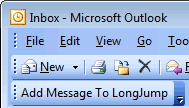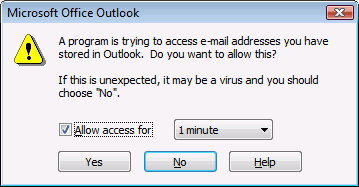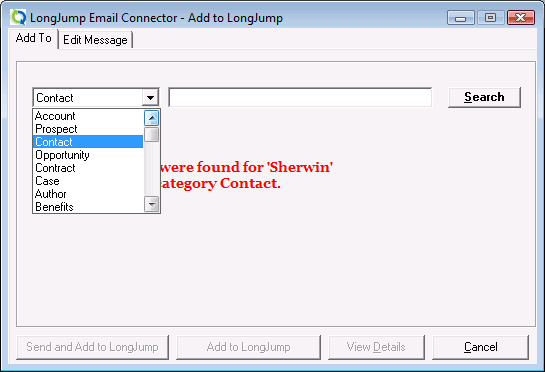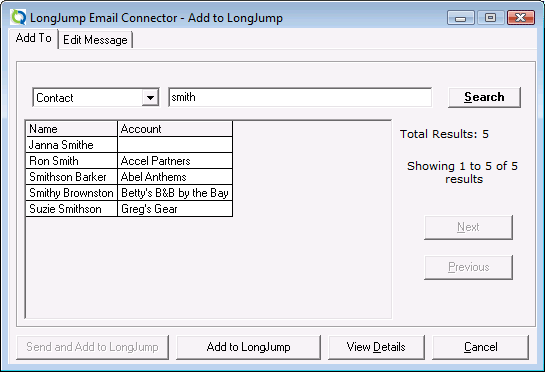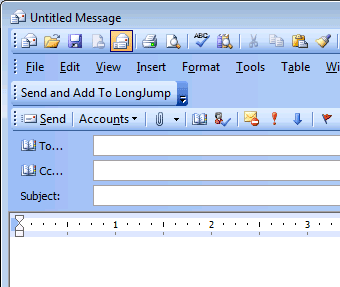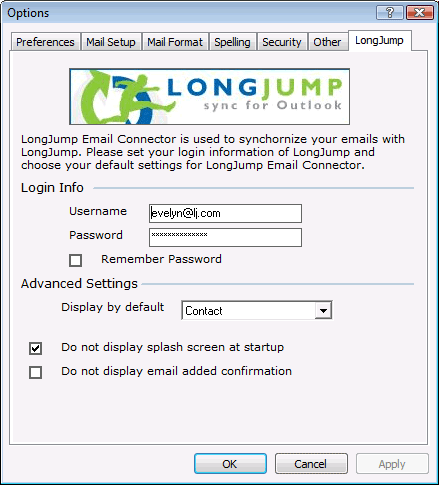Outlook Email Edition
Settings > Personal Setup > Outlook Email Edition
Outlook Email Edition enables you to add email that you receive and send to the Activity History section of the records for any object.
Install Email Edition
Before installing Email Edition:
- Close Microsoft Outlook
- Uninstall any existing version of Email Edition
- Login to the platform and click Settings > Personal Setup > Outlook Email Edition
- Click the link to download the file and save it to your computer
- Open the file to start installation; Follow the instructions in the setup wizard
Starting Email Edition
After installation is complete, start Outlook. Confirm that Email Edition installed successfully by locating the new Add Message to LongJump button in the toolbar:
Email Edition offers two new buttons in the LongJump toolbar:
- Add Message to LongJump - Use this button to add an existing message to LongJump
- Send and Add to LongJump - This button is only visible when composing a new message; Use this button to add the new message to the platform before sending
Add Message to LongJump
This option adds an existing Outlook email message to a record in the platform.
To use the Add Message to LongJump option:
- Open Microsoft Outlook
- Navigate to the desired email message
- Click the [Add Message to LongJump] button
- Outlook must get permission to access the platform from Outlook; To grant access:
- Click the Allow Access for checkbox
- Choose a time period from the list
A confirmation dialog appears.
- Click [Yes] to continue
- By default, the email contact is used in the search.
- To find an eligible record, select an object and enter a search term; The Contacts object is used in this example:
- Select the desired contact
-
- The following options become available:
- To add the contact to the platform, click the [Add to LongJump] button
- To add a copy of the email message to the record in the platform, click the [Send and Add to LongJump] button
- To edit the message before sending, click the Edit Message tab and make any desired changes
-
Send and Add to LongJump
When a new message is created, this toolbar button is displayed, which allows a new message to be sent from Outlook. When sent, a copy of the message is added to the related record in the platform:
To use the Send and Add to LongJump option:
- Open Outlook
- Create a new email message
- Click the Create a New Message and Add to LongJump button
- Modify the options as described in the Send and Add to LongJump section.
Configuring Email Edition
To configure Email Edition:
- In Outlook, click Tools > Options
- Modify the options as described in the Send and Add to LongJump section