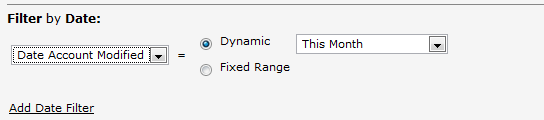Filters
Filter by Record Ownership
Ownership filtering allows you to specify the records that will be included in Views or Reports.
- Parameters
- Choose the ownership group from the dropdown list:
- All Visible Records
- All records from all teams. Records that you have created, as well as those assigned to you by others.
- My Records Only
- My Teams' Records Only
- Only records of those belonging to your team (My Team).
- Specific Teams' Records Only
- Only the records of users belonging to a selected team. Click the Lookup button to display a list of available teams, and select one or more teams to include their records.
- Specific Users' Records Only
- Only the records of individual users. Click the Lookup button to display a list of users. Select one or more to include their records.
- Records Created By Me Only
- Only records that you have created
- Custom List
- A customized list of records created from one or more objects. After selecting this option, click the Lookup button to display the available lists from which to choose.
Filter by Date
Date filters provide the ability to search records containing date-formatted fields.
A selection of dynamic date ranges are available, based on either a calendar period (This Month, Last Month), or on a number of day (Last 60 days, Last 120 days).
- Parameters
- Choose the date field and date range from the dropdown lists. The available fields will change, depending on the date fields that are included in the object.
- Field
- Choose a Date Field for use in this filter
- Choose the date range type
-
- Fixed
- Specify a Start Date and and End Date (inclusive); Optionally, enter dates or use the Calendar button
- Dynamic
- Many options exist for Days, Weeks, Months, Quarters and Years, including both future and past dates; Optionally, choose a Custom Date Range
- Current
-
- This Month
- First day of this month through today (inclusive)
- This Week
- Sunday through Saturday; Optionally, choose Custom | Last | 7 | Calendar Day(s) to view the last 7 days of data
- Today
- Includes all records, from 12:00 am (00:00) to the current time
- Tomorrow
- Includes all records in the 24 hour period from 12:00 am (00:00) to 11:59 pm (23:59) tomorrow
- Yesterday
- Includes all records in the 24 hour period from 12:00 am (00:00) to 11:59 pm (23:59) yesterday
- Previous
- Many options are available, including 30-, 60-, 90-, 120-, and 365-day periods.
- Next
- Many options are available, including 30-, 60-, 90-, 120-, and 365-day periods.
- Calendar (quarter)
- Options for current, previous, and next quarter, plus combinations.
- Calendar (year)
- Options for current, previous, and next year, plus combinations.
- Financial
- Current Period, Next Period, and Previous Period
- Learn more: Financial Periods
- Custom
- Specify a cut-off date range to includes:
- Before, After, or in the Next
- {some number} of
- Calendar Days, Weeks, Months, or Years
- Click [Add Date Filter] for additional date-filter rows.
Filter by Field Value
Filter Expressions are complex queries that are built with a combination of Fields, Operators and Values. Filter Expressions are used to evaluate a group of records and return the records that meet the specified criteria. The filter is created by building an expression that defines some criteria.
Eligible Fields
These fields are available for use in Filter Expressions:
- Custom Object Fields and fields in Built-in or CRM objects.
Specify the fieldName. The value for the field comes from the current record. - Tags (Available in most Report Categories, via the Filter by Field Value section)
- Workflow-related fields (Owner, State, State Change Date)
- Rollup Summary Fields
- Custom Object Fields and fields in Built-in or CRM objects.
Building Filter Expressions
Components of a filter expression are: <FIELD_NAME> <OPERATOR> <VALUE> <LOGICAL OPERATOR>
- FIELD_NAME
- The name of the Field or Computed Field to use in creating a filter
- OPERATOR
- The following operators are available in a filter expression:
Operator Description equals Returns only records with the specified value not equal to Returns only records that do not include the specified value less than Returns only records that are less than the specified value less than equals Returns only records that are less than or equal to the specified value greater than Returns only records that are more than the specified value greater than equals Returns only records that are more than or equal to the specified value contains Returns only records that contain the specified value not contains Returns only records that do not contain the specified value starts with Returns only records that start with the specified value ends with Returns only records that end with the specified value
FIELD_VALUE
- The search value - a string, a date, a number.
- Examples:
- String: 'Paper 123'
- Date: '06/06/2007'
- Numeric Value: 9383
- Empty Field: '' or BLANK
- Follow these guidelines when specifying values:
- The value can be partial text or whole words
- Enclose strings and date/time values in 'single quotes'
- To specify date values, use the Date Format as specified in Company Information
- To search for a blank (empty) string, use two single quotes, with nothing between them ('').
- To search for a blank (empty) field of other kinds, use a field value of BLANK
- To search for multiple field values, separate each value using vertical pipe (|)
- For example: company_name='Acme|Ajax'
- (The criteria is satisfied when the company name is either Acme or Ajax)
- To search for a field value that happens to contain a vertical pipe (|), you need to "escape" the pipe so it is recognized as a literal character in the field. To do that, you put a backslash in front of it: \|. For example, company_name contains '\|'
- That works in REST APIs and in the GUI.
- In Java strings, the backslash is already an escape character. (It combines with the one that follows it to create a single character.)
- So in Java code, you need two backslashes: \\|
- (The first two (\\) combine to become a single backslash (\), so the filter expression handler sees "\|", as desired.)
- Finally, note that "equals" does not work for this particular search. The required operator is "contains".
- To include a single quote in the value you're searching for, specify four single quotes ('''').
- For example, to search for the phrase, That's right!, you would specify 'That''''s right!'.
LOGICAL_OPERATOR
- Logical operators can be used to build more complex expressions.
- The logical operators are:
- AND
- OR
- Considerations
-
- Two subexpressions joined by a logical operator form a logical expression.
- Logical expressions resolve to a Boolean value: 1/0 or TRUE/FALSE.
- Use parentheses--()--to group expressions logically and to join multiple expressions.
- Parentheses are used in pairs; each open parenthesis "(" requires a closing parenthesis ")".
- For example:
- ((<expression1> AND <expression2>) OR (<expression3> AND <expression_4>))
- Learn more: Using Logical Operators and Parentheses
Show Quick Filter Layout Configuration
The Show Quick Filter Layout Configuration option of the Filter tab adds a Quick Filter tab.